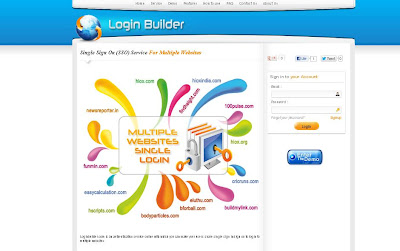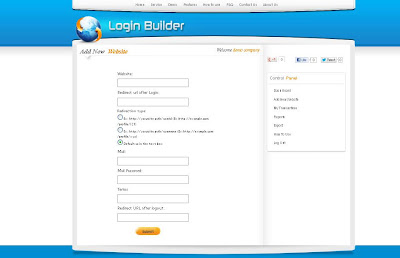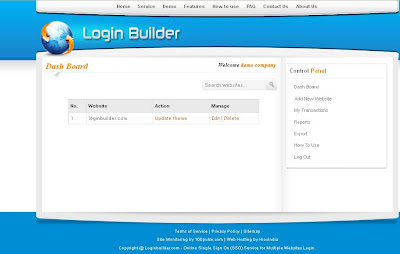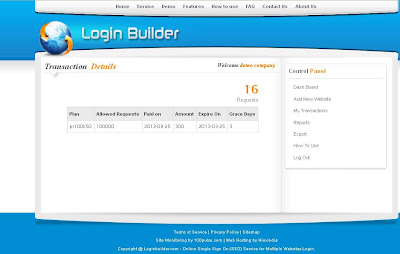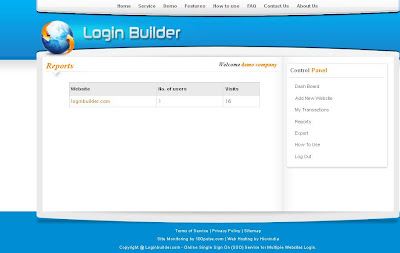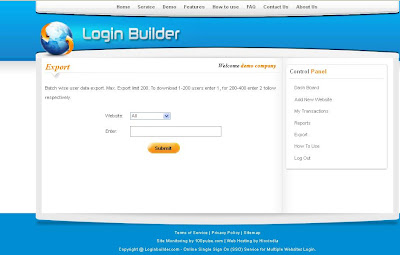Loginbuilder.com offers Single Sign
On (SSO) service for multiple website owners. Make use of this service to give
your users share one login to use all your websites. User’s login details
maintenance is made easier here and reduces their efforts in maintaining
websites login system. Different types of login themes are available here. Users can choose
the themes which is suitable for their sites.
Follow these steps to use
Loginbuilder services
Step1: Registration
Register your details in
loginbuilder.com. Once you complete the registration, verify the confirmation
link sent to you in your mail id for your account verification. After you
complete the verification process, you can login into loginbuilder.com with your
company name.
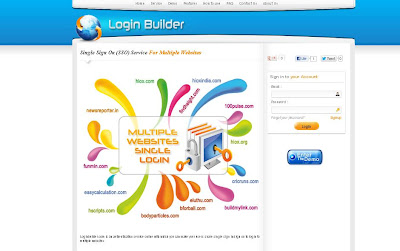 |
| Loginbuilder - Registration |
Step2: Register your Website
After login, you will be directed to
the Dashboard. Add your company’s websites by clicking “Add New Website”
Menu.
In that control panel, six tabs will
be available.
Website: Click and enter your website’s domain name which you use
in this login system.
Redirect URL after Login: Enter the link of the page where you want your users to be
redirected in your company’s website whenever they login.
Mail: Give valid email id .Only through this id, all types of communication
will be done between your website and your users.
Mail Password: Give the password for your email-id to avoid authentication getting blocked in server.It
will be saved in encrypted form so your security is assured.
Terms: Give the “terms and conditions” link of your company, so
that before the users share their login, they can see and accept the terms.
Redirect URL after Logout: Enter the link of the page where you want your users to be
redirected in your company’s website whenever they logout.
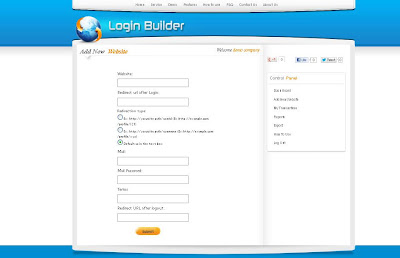 |
| Loginbuilder - Register New Website |
After the registration process, you
can see all the details of your company’s website in Dashboard.
Step3: Dashboard
You can edit, delete and update the
themes in your sites which you have registered in loginbuilder.com.
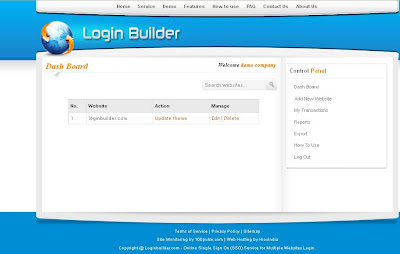 |
| Loginbuilder - Dashboard |
Step4: My Transactions
You can view the total number of
users requests for your website, last five transactions, your plan, allowed
requests, paid amount date, expiry date of your plan.
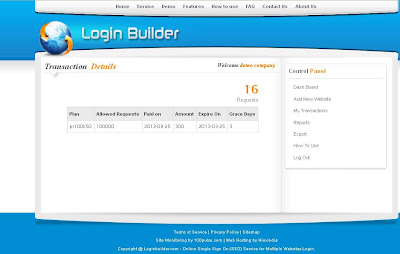 |
| Loginbuilder - My Transactions |
Step5: Export
You can export your company
website’s users as a batch in CSV file format.
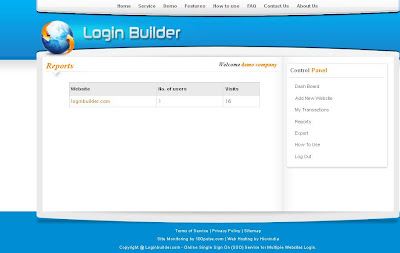 |
| Loginbuilder - Export |
Step6: Reports
You can view your website’s total
number of users and their log details here.
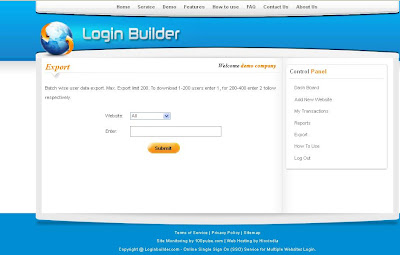 |
| Loginbuilder - Reports |